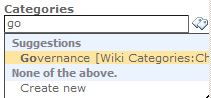An enterprise wiki
is an efficient way to share knowledge across an organization. The wiki
is an organic self-policing site for knowledge. In addition, the users
who are consuming the site will categorize objects and the site will
contain its own taxonomy.
In reality, it is an online database that promotes
collaboration in an organization. SharePoint 2010 contains this
functionality out of the box and includes a few bells and whistles such
as:
Tagging
Comments
Ratings
Managed metadata
For some of the additional functionality to work, a managed metadata service should be set up and configured.
In this recipe, we will set up an Enterprise Wiki at the Site Collection level.
Getting ready
You must have farm-level administrative permissions to the Central Administration site.
How to do it...
Open the SharePoint 2010 Central Administration website.
Click Application Management.
Under the Site Collections section, click Create site collections.
Ensure that the proper Web Application is chosen.
Enter Cookbook Wiki as the Title.
In the Select a Template section, choose the Publishing tab and then click Enterprise Wiki. Refer to the following screenshot:&;

Enter the value for the Primary Site Collection Administrator.
How it works...
The enterprise wiki is a publishing site. For its
infrastructure, we can use all of the components that are contained
within. Web parts such as the powerful Content Query or media web part
are available. Lists, pictures, or even data from external sources can
be leveraged and surfaced.
The ribbon exposes the previously mentioned items and
also the rich text editor. The publishing infrastructure contains
templates so that an editor can change the layout by selecting an item
from the Page Layout tab.
The SharePoint 2010 Enterprise Wiki Page is a content type that includes the following columns:&;
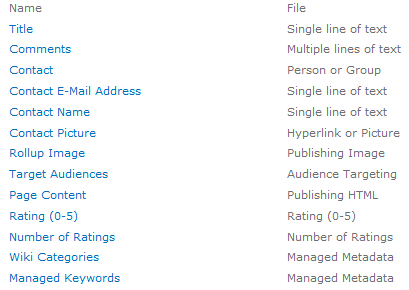
The wiki that comes with SharePoint Foundation is derived from the document content type. It does not include items such as Target Audiences and Rating. It is an extremely light version.
There's more...
PowerShell can be used to create the Wiki site. Also,
the Wiki site does not have to be created at the Site Collection level
and can be a subsite of another site.
New-SPSite http://site.com/EnterpriseWiki -OwnerAlias <domain/user> -Template "ENTERWIKI#0"
More info
When the SharePoint 2010 Enterprise Wiki site
collection was added, a group was created in the Managed Metadata Term
Store. Within the group, we can create a Term Set and some Terms.
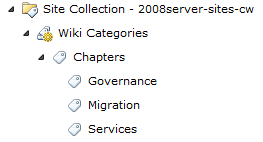
Now when we edit a page in our wiki and assign a
category, we can categorize our pages across the organization in a
standard way. Refer to the following screenshot: